In this how-to video, Paul from our engineering team walks through Lyssna’s Screeners feature. With Screeners, you can add qualifying questions to your surveys, usability tests, and user interviews, making sure that you recruit participants who meet your specific criteria.
Screeners are available on all Lyssna plans, including our free plan.
In this video, Paul demos:
How to add UX screener questions to your unmoderated tests
How to automatically qualify or disqualify research participants
How to recruit from Lyssna's panel of over 690,000 participants
What your participants will see
🔗 Resources:
Transcript
Hey everybody, my name's Paul, I'm a software engineer here at Lyssna, and I'm here today to talk to you about our new Screeners feature that we're launching. So in our app we already offer quite robust demographic targeting. You can choose when you're setting up an order who you'd like to target the research to, heaps of different criteria in there, but this new feature Screeners lets you be even more specific by providing a few questions that people will answer before they're allowed to take the test itself, to make sure you're getting the exact kind of participants that you want for your research.
So today in this video I'm going to show you a little demo of the feature, how to set up a test using a screener. We'll show a little bit about the ordering experience and how it looks to take as a participant. So please join me. So the first thing that we need to do is set up a new test. So I'm going to go up to the create study button at the top here and click test or survey.
I'm going to give my test a name. Let's call it YouTube Test and you'll notice here at the top there's a new screener panel. So you can get some information if you hover over here about what the screeners are and some best practices for how we recommend that you use them. It's off by default. You can turn it on for your test by clicking the enable button on the right hand side. So when we set you up with a screener we'll give you one question to start with and there's two different kinds of questions you can have for a screener. You can have single choice or multiple choice. But they both work basically the same way.
There'll be a list of options that your participants are presented with. They'll choose one or more of those options, depending on if it's single or multi. And each option can either qualify or disqualify. Or in the case of multi-choice, could also be not relevant for the purposes of determining whether that person is eligible to take your test.
So let's say my question was something like, how often did you watch YouTube in the past month? The best answers tend to be very specific, so it helps to go into some detail and give people options for how they might answer. So I'll paste in a few answers I have pre-prepared. Daily, several times a week, some different options for how often people might watch YouTube.
And then let's say, maybe for our test we want to target people who watch quite often. So, let's say daily will qualify them, let's say several times a week will qualify them. But maybe if they're only once a week or only a few times a month, rarely, or never, we'll say, we don't want to talk to those people about the research that we're doing.
We're interested in high, active users of YouTube. You have an option here to randomize the order of the choices. Maybe if you think you might introduce some bias in the way that you've listed them, you could randomize it for each participant. But in this case I think it makes sense to have them in sort of increasing order.
Participants won't know why you're asking the question, and they won't know which options qualify and which disqualify. So, they'll just have to answer honestly and hope for the best. Next, I'll need to add a section to my test to make it valid. Let's just add a placeholder section so I can show you a demo.
And then let's save the test and I'll show you what the ordering looks like.
So from here you have two options. You can either recruit from our panel or you can recruit with a Lyssna link. And both of these options work great with screeners. If you recruited with a link, you could set that up and send it to your own audience or whoever you like. The screener will work perfectly through there and there's no additional charge for using screeners that way.
But what I want to demo today is what it looks like to recruit from our panel alongside the extra demographic options you already get when you're doing screeners. So if you open the order form, you'll see most of it looks very familiar. You can choose how many people you're going to send the order to, and you can choose demographics like country, age, employment status, and many other things.
But we've got this extra section over here on the right now for screeners, and it's asking us to set an estimated screen-in rate. So this is asking us to estimate roughly what percentage of people might be screened in by our questions. Obviously you can ask a wide variety of questions through the screener, so it's hard for us to know what percentage that might screen in.
So you need to pick this so that we can give you an accurate estimate of how long the order might take to fulfill. Let's say for estimated screening rate, maybe I think 25 to 50 percent. And it's not too critical that you get this number exactly right, but you do need to have a screener that will screen in more than 10 percent of participants, or we won't be able to fulfill it through our panel.
Once we've set the estimated screen-in rate, it's going to give us an estimate of how long we'll take. About an hour in this case for our 50 responses. And then we can hit submit order to proceed. Once the order's been placed, it will start pairing people up, and as you can see, they'll receive an email like this.
So next, I'll show you what it looks like for a participant when they're taking a test that has a screener attached to it. So, the first thing people will see when they start taking the test is they'll get this modal over the top that says this test includes an eligibility screener, and gives them some instructions for how they're going to fill it out.
So if I click continue here, now I'm going to get all of the questions that we asked when we were setting up our screener. And you can see all the options here, and importantly, the participants won't know which options qualify or disqualify them, so they'll just have to answer as honestly as they can and hope for the best.
So I watch YouTube, let's say daily for me, and I'm going to click continue. [00:05:00] So because that was a qualify answer, I've been screened in, and now when I click continue, I'll be able to start the test itself and go through the normal process of doing a usability test on Lyssna. If I had chosen one of the disqualify options, I'd be screened out at that point and I'd receive a thank you message and I wouldn't be able to do the test.
So that's really all there is to it. I hope you can see how powerful this feature can be for targeting your research to exactly the people that you want to receive it. If you have any thoughts or suggestions about how you'd like this feature to work or ideas for improving it, we'd love to hear them.
Otherwise, I hope you really enjoy it and I hope you're having a great day. Thank you so much for your time.
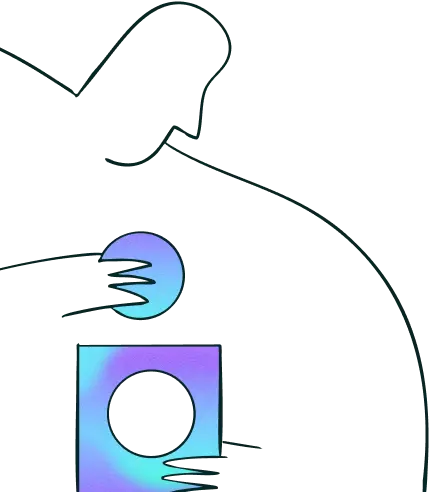
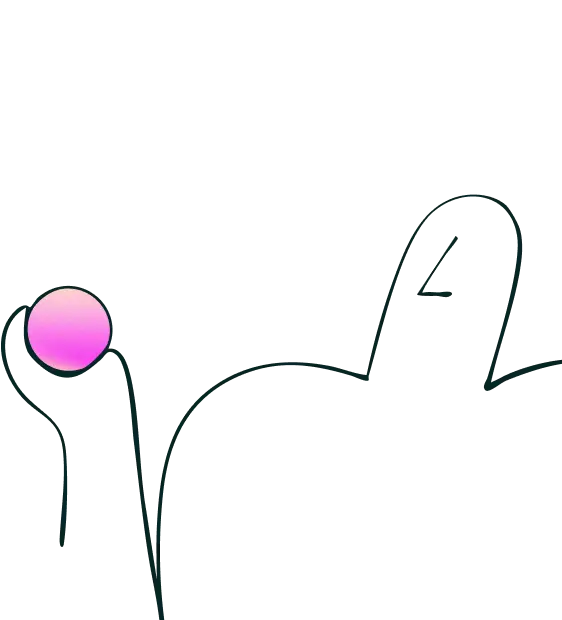
Try for free today
Join over 320,000+ marketers, designers, researchers, and product leaders who use Lyssna to make data-driven decisions.
No credit card required