In this video, our knowledgeable account executive Luke walks you through the simple steps to run a navigation test using Lyssna. Discover how to analyze critical user flows and gain valuable insights into how real users interact with your design.
With navigation tests, you can replicate specific tasks or goals and observe how users click through your screens, identifying the most effective pathways. Say goodbye to guesswork and make data-driven design decisions with confidence!
Transcript
What is navigation testing? (0:00)
Hello, welcome. My name is Luke, and today I'm going to be walking through how to perform a navigation test using Lyssna.
A navigation test is a great feature to use for testing any friction points and general usability
within your live website or your app, maybe your tool. It's really great for the live versions
as you can use our prototype feature, if you're working on some new and upcoming designs, although you can use it for prototyping as well.
How to create a navigation test in Lyssna (0.33)
To jump in, the website that we're going to be testing today is this beautiful old school antique typewriter website. This is a really common navigation test that we see among users, asking them to go find and purchase a product.
You can test any point of navigation and I'd encourage you to run a good number of these as you might find that it's maybe not the typical areas of navigation that are difficult, but rather leaving from a shopping cart, or going and finding a case study, or trying to contact someone for support.
Today, and a really great place to start, what are some common ways that your users need to navigate through your website? So for this one, we are going to give the task to our user to find a classic pre 1950s typewriter and purchase a specific one.
So jumping over to our Lyssna test, here we have the new test. You can set up your name, file it away in a project, choose mobile or desktop only, language. And down here, we have the sections. We'll be selecting the navigation test.
The first thing you'll notice is that a navigation test doesn't link directly from your website, but rather you are uploading images to create or recreate a sort of flow. That is because Lyssna is going to be collecting a lot of different data points; misclicks, time on task, etc, to help you get a good understanding of how the task is performing.
How to take screenshots of your website (2:15)
Don't worry, it's really easy to do this. All you need to do is head right over to your website. I like to use a great tool called Go Full Page and you'll see it here. One extension and it seamlessly puts together a whole number of different images and lets you download the JPEG right there.
So what you would do is, you would go through, grab that image. We're going to then go through the flow because we want those users to click through to here, have to purchase this 1931 early royal typewriter, add to cart, and then checkout.
So what you would do is use that quick and easy handy Go Full Page Chrome extension and get a screenshot of each one of those pages, download, and then you can upload all of them at the same time into this section here.
I've already done this as we can see right into this section, we're going to jump into, proceed with caution. You can see I've already built this test here. So you could upload each one of those, sort them as they would need to be sorted.
Quick little heads up. There is a limit to the image size of five megabytes, so you might need to resize, typically, maybe the first or longer landing pages. Really easy to do. Just go into the tools section after you've opened the image on your desktop and there you'll see a resize. So just drop it by 50%. It's not important how much you resize it. It's still going to scale to the web browser.
How to create clickable hitzones for your navigation test (3:58)
Once you've uploaded each of these, you're going in and you'll add hitzones. You'll see here a hitzone has been created in this location and this location where the user could click to move forward in that task.
Really easy to build these and just click it once to remove it. This is going to allow this kind of new prototype or new flow, but within the tool to be clickable. You see, we've built one of those into each one of these sections here and then move forward into a follow-up question.
How to ask follow-up questions (4:39)
We always recommend doing follow-up questions as it's a great way to gain additional insight from your users. So in this one, a really great question to ask for a navigation test is a scaling question, meaning fill rate 1 to 5, 1 to 10, asking them how easy or difficult it was to achieve that task.
You can also ask how confident are they that they found the right location? Different versions of that. In all of the Lyssna tests, you can choose how you want those users to respond. So we're choosing that linear scale.
And then lastly, a really great thing to add to the end of your test is asking for open-ended feedback,
for additional comments and insights your users or this panel can give you. So in this one, any feedback for this purchase experience. Just generally asking, you know, how the experience was?
Any thoughts and comments that they have. You're going to find a lot of great stuff when you ask them.
How to recruit usability test participants using the recruitment panel (5:33)
From there, you'll save and continue. And this will move you on into the recruit page where you can place an order from our panel, over 500,000, with a great number of different demographic screeners in there. For this test, since it's a UK website, I targeted just UK individuals, any age range, any income, all of those parameters.
But I did want to target people who had a hobby, an interest in arts and crafts, blogging and reading. I feel like those are pretty common ones that you might find with typewriter purchases.
So it's going to give us a higher quality result from individuals who would typically be a part of that customer segment. You can go through and you can check out all the screeners to find out how you could target something that's closer to your customer segment.
How to review your usability test results (6:27)
It took about 15, 20 minutes for the results to come in. And with this test, I believe it costs about 20 or 30 credits, which is typically $20 or $30 for ten responses. And you'll see here how the results are going. Step one, 80% success rate and 24 seconds was the average time on task for that one. 88% the next one, 13 seconds.
So these different data points are already giving us an idea of where some potential friction points are. And at the bottom, we have a really good benchmarking number to see how that navigation is performing. 70% of all participants completed all steps in an average of 48 seconds.
This is going to be great because when you build new designs, you can have that same test and compare how it's performing to see that you actually are improving. Before you send something over to developers to do a lot of work, you can actually test to make sure that the new design is an improvement to the usability.
You can also dive in there and you can see where people are clicking using the heatmaps and you can even check out who are the individuals who are clicking in different locations by highlighting areas, filtering, and then going and checking out that individual, finding out more about them.
Some of the demographics that they have and how they responded to some of the answers. If you ever feel like one isn't of good quality, you can delete a response and Lyssna is going to backfill that for you at no additional cost.
The last part of this test is our linear scale that we see on how people rated. Another way to benchmark, how the tools perform, how the navigation is performing, and then our open ended feedback that we can go through. We could sort and tag if we'd like, but in this case, you might just want to go through looking for any really good golden eggs and getting an idea of how people felt about that purchase experience.
The last thing I'll show you here is you can also always preview your test before you order it or after, just to make sure that the experience of that test is up to speed and how you want it to be.
Browse on 1950 Typewriters. Find a 1931 Early Royal Ten Typewriter. And here we have one of the click points here. Here's our 1931 typewriter. Add to cart and check out. Answering the follow up questions. there, typing in those responses and that would be the end of that experience. You can make those tests required or not. It's up to you.
That is it for me and this navigation test. I hope this is helpful for you. If you have any tips or ways that you're using this feature.
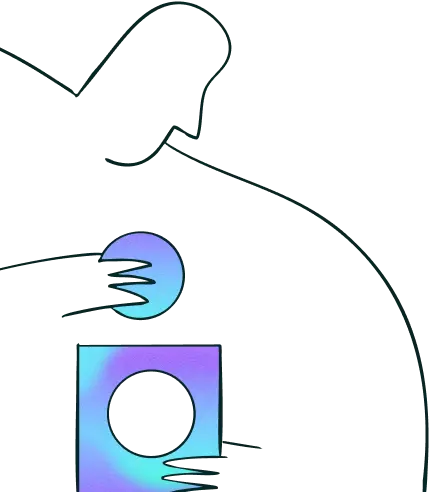
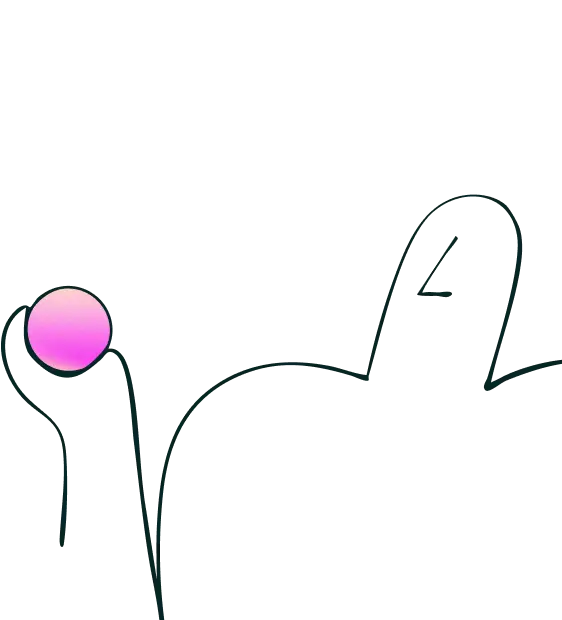
Try for free today
Join over 320,000+ marketers, designers, researchers, and product leaders who use Lyssna to make data-driven decisions.
No credit card required